Why does Joomla export CSV files?
RSForm!Pro primarily exports to CSV format due to its simplicity, broad compatibility, and ability to handle various character sets, including UTF-8, which can be problematic in Excel exports. While RSForm!Pro also supports exporting to Excel formats, CSV is often preferred for its reliability and ease of use across different systems.
Universality:
CSV (Comma Separated Values) is a text-based format that can be opened and read by virtually any spreadsheet or text editor, making it highly versatile.
Export your data
Export your data from RSForms Directories:
-
From the Directory, click the "Download all as CSV" button at the directory.
Depending on which version of MS Excel you are using I noticed that recent versions just cannot open a CSV with a , (comma) delimiter. selector any more correctly so instead it is better to import into a blank spreadsheet when using MS Excel.
Libre Office Calc still has the ability to open CSV with a , (comma) delimiter. selector So that is another option.
Excel
By using Excel's text import wizard, you can ensure data in *.csv is correctly imported into Excel and leading zeros are not dropped.
- Download and save your *.csv file to your chosen location.
- Start Excel with a blank workbook open.
- Select 'Data' on the ribbon, and then 'From Text'. (If the menu options are greyed out this could be because you do not have a workbook open).
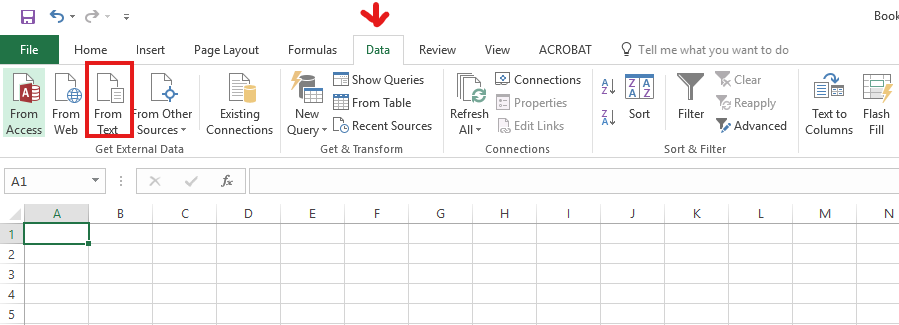
- Browse for the *.csv file you want to open, and click 'Import'.
- In the Text import wizard, ensure the 'Delimited' option is selected. Click Next.
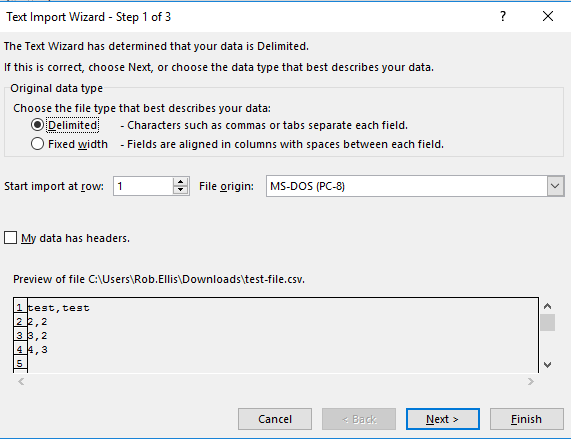
- In the delimiters section, tick 'Comma'. The text qualifier box should show the double-quote symbol. Click Next.
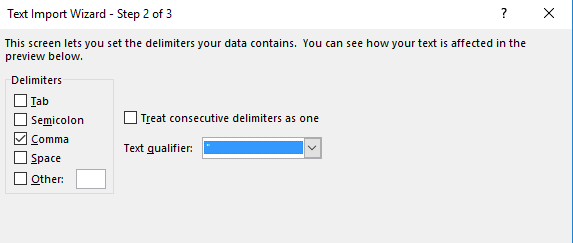
- Mark every columns as 'Text'. The first column only will initially be highlighted. Move the horizontal cursor as far as it will go to the right; then, holding the shift key down, click the very last column heading. You should now have every column highlighted. Click the 'Text' data format. It will now say 'Text' in the header of every column. Click Finish.
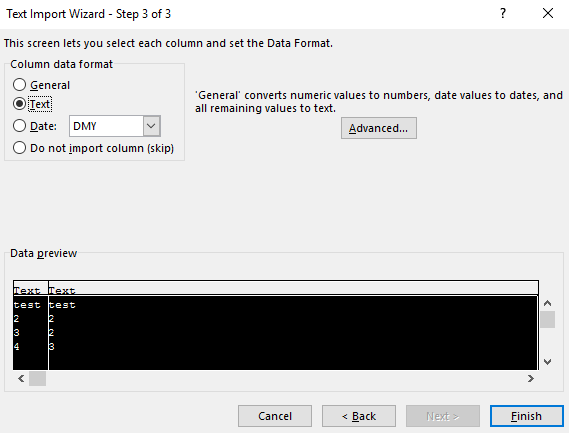
- It may ask you 'Where do you want to put the data?'. It will allow you to click into any cell on the blank worksheet to determine where the data should go. Click 'OK' to proceed.
- The data should now appear in the spreadsheet. Where column headings are included these will appear in the top row. Check that fields have not lost leading zeros where applicable.
